Documentation for Twnty Astro
Introduction
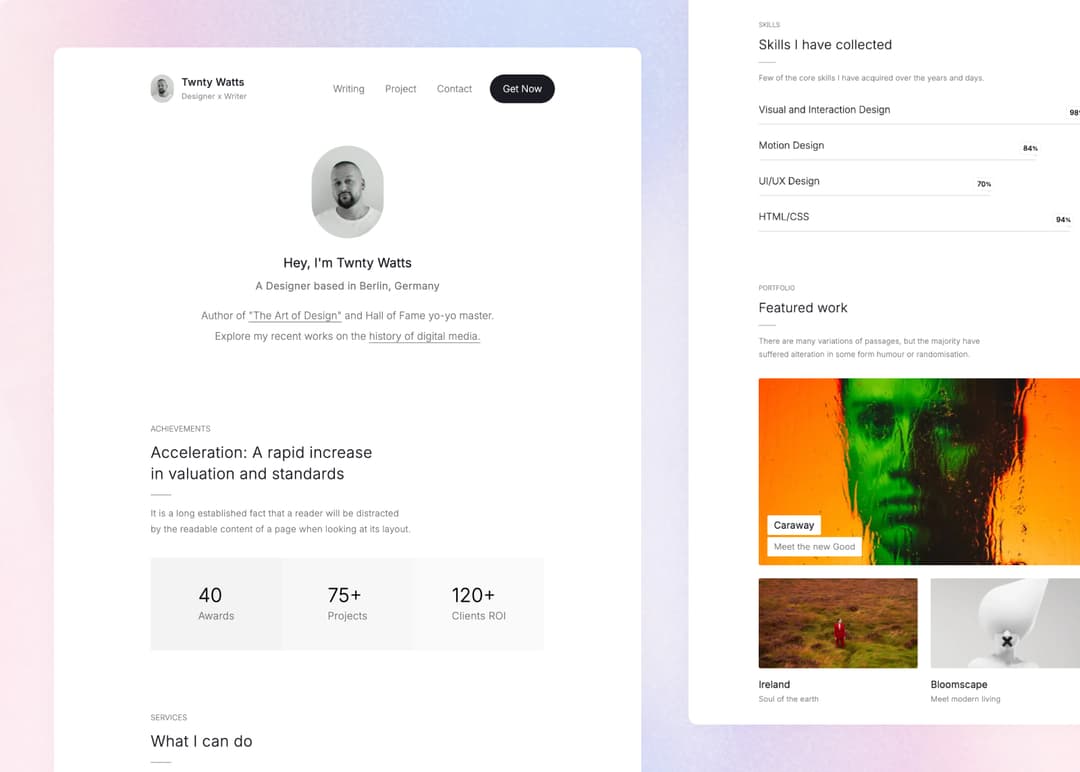
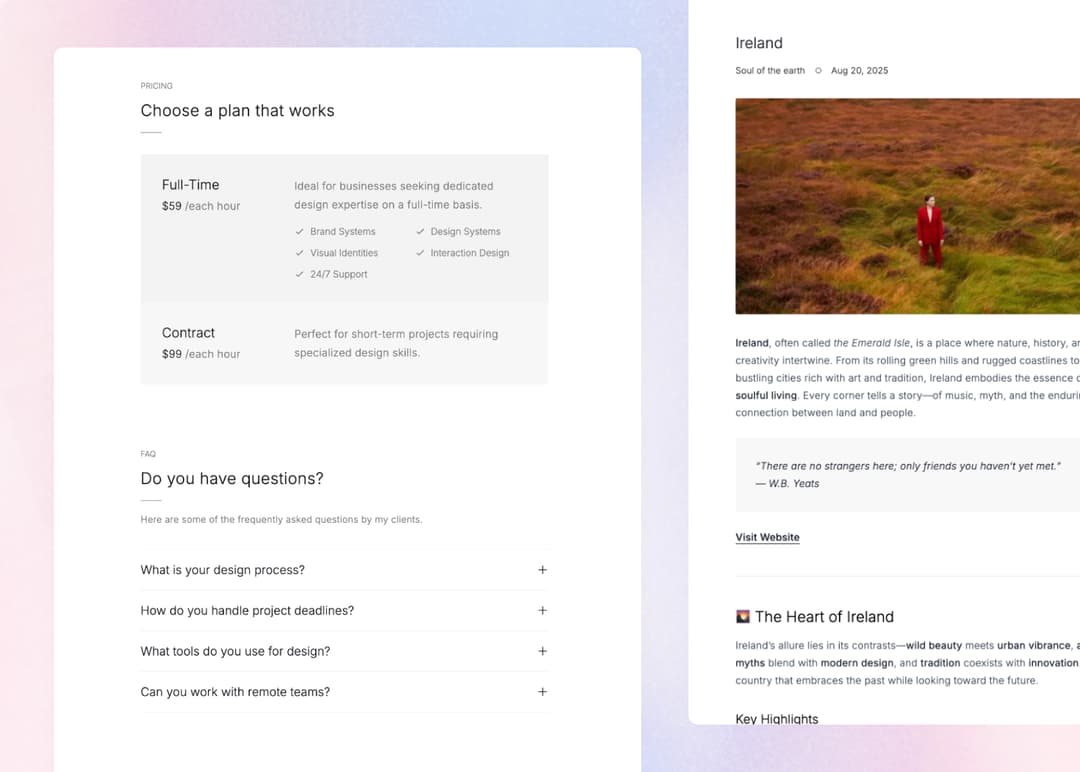
Twnty is a sleek Astro theme designed for professionals to showcase their resume, CV, portfolio, and blog. Fully responsive, SEO-friendly, and easy to customize, Twnty helps you create a standout online presence and share your work with the world.
File Structure
The theme files are structured as follows:
./theme-files
│
├── public
│
├── src
│ │
│ ├── assets
│ │ │
│ │ └── images
│ │
│ ├── components
│ │
│ ├── config
│ │
│ ├── content
│ │
│ ├── layouts
│ │
│ ├── pages
│ │
│ ├── styles
│ │
│ └── utils
│
├── .gitignore
│
├── astro.config.mjs
│
├── package.json
│
└── tsconfig.json
Installation
Checkout Official AstroJS Documentation if you need.
System Requirements
- Node.js -
v18.17.1orv20.3.0,v22.0.0or higher. (v19andv21are not supported.) - Text editor - We recommend VS Code with our Official Astro extension.
- Terminal - Astro is accessed through its command-line interface (CLI).
Install dependencies
Nevigate to theme-files/ then open terminal and install dependencies by running
npm install
Preview Theme
Run npm run dev on your terminal and open http://localhost:4321 at your browser to see the local development preview
npm run dev
Configaration
Open theme-files/src/config/site.config.json
Change Default settings with yours
{
"baseURL" : "https://twnty-astro.vercel.app",
"favicon" : "/favicon.ico",
"basePath": "/",
"trailingSlash": false,
"site": {
"logo_title" : "Twnty Watts",
"logo_subtitle" : "Designer x Writer",
"blog_paginate" : 5,
"project_paginate" : 4
},
"metadata": {
"title" : "Personal Blog x Portfolio",
"description" : "Twnty is a personal blog and portfolio theme for AstroJS based on TailwindCSS.",
"author" : "Platoltheme",
"keywords" : "twnty, minimal, react, astrojs, blog, portfolio, template, theme",
"image" : "https://yourwebsite.com/assets/ogimage.jpg"
}
}
Menu (Header and Footer)
Open theme-files/src/config/menus.json
Customize(add or remove) menu Links by changing the name and link value
[{
"name": "Writing",
"link": "/blog",
"target": "",
"rel": ""
},
{
"name": "Project",
"link": "/project",
"target": "",
"rel": ""
},
{
"name": "Contact",
"link": "/#contact",
"target": "",
"rel": ""
}]
Content Update
All the contents are located in theme-files/src/content/ folder
You will find different folders for different content types like blog, project, about, etc.
Open the respective folder and edit the .mdx files to update the content.
Content Editing Guide
- Each article lives in a .mdx file with YAML front matter at the top (
---block). - Update fields like title, date, description, image, category, and tags to control how the post appears.
- Write or edit your article content below the front matter using standard Markdown syntax.
- Keep indentation and quotes consistent to avoid YAML errors.
- After saving changes, rebuild or refresh the site to see your updates live.
Contact info
Update the Contact Page content by editing theme-files/src/content/_index/_index.mdx line no 212 file content.
Contact form works with https://formsubmit.co/
In contact params, you will find email_to
email_to: "platoltheme.demo@gmail.com"
update email with your email-address to recive the message directly to your email.
Changing Font
We are using Astro's fonts API to load Google Font
Update the fonts form theme-files/astro.config.mjs file Line no 35 and 40
Check Astro Font API Doc and Google Fonts to choose your desired font.